In a world increasingly more connected and multicultural, language barriers might seem obsolete thanks to the rise of sophisticated language translation apps. These applications allow users to translate text, initiate live phone calls in various languages, and enable real-time translation on their mobile devices. The most popular platforms like Google and Apple have developed powerful translation apps that can be a true lifesaver when you’re in a foreign country or dealing with a different language. Let’s dive in to understand how to leverage the power of these apps and make your smartphone a true language translator.
Harnessing the Power of Google Translate
Google Translate is, without a doubt, one of the most comprehensive and popular translation apps available. It supports a whopping 109 languages, catering to virtually all major languages across the globe. Let’s explore how to use this app for real-time language translation on your device.
A voir aussi : Can You Use Your Smartphone to Control a Smart Washing Machine?
To translate text, you simply have to open the app, tap on the input field, and type in what you need translating. You can also paste copied text from other sources. Once the text is entered, select the target language, and the app will immediately provide you with a translation. If you’re unsure of the pronunciation, you can tap on the speaker icon, and the app will read out the translation for you.
Perhaps the most impressive feature is the real-time translation, which Google aptly calls ‘Conversation Mode.’ To initiate this, tap on the microphone icon, and start speaking. Google Translate uses your phone’s microphone to pick up what you’re saying and translates it live into the selected language. It takes hardly any time to translate, enabling you to carry on natural, real-time conversations.
A découvrir également : How to Use Your Smartphone for Remote Patient Monitoring?
Making the Most of Apple’s Translate App
For iPhone users, Apple’s proprietary Translate app offers similar functionalities as Google Translate. This is a comparatively recent addition to Apple’s suite of applications, but it boasts a sleek user interface and supports 11 languages, with more being added over time. Let’s understand how to navigate this app.
To use the text translation feature, open the app and select your source and target languages from the drop-down menu at the top. Type or paste your text into the input field, and tap ‘Go.’ The app will then display the translated text below. Just like Google Translate, Apple’s app can also read out the translation aloud.
For real-time translation, you need to enter ‘Conversation Mode.’ To do this, tap on the microphone icon at the bottom of the screen, and start speaking. The app will translate your speech and display it on the screen. Each party’s dialogue is color-coded, making it easy to follow the conversation.
Exploring Language Learning with Duolingo
While not a traditional translation app, Duolingo is an excellent tool to learn new languages. It offers an interactive, gamified approach and supports 38 languages, making language learning fun and engaging. Duolingo doesn’t offer real-time translation but makes you proficient enough to not need one in the first place.
You can start by selecting a language you want to learn. Duolingo then offers a comprehensive course divided into modules. You progress by completing exercises that test your reading, writing, and listening skills. With consistent use, you’ll find yourself gradually picking up the language.
Translating Text with Your Phone’s Camera
Another fascinating aspect of modern translation apps is their ability to translate text using your phone’s camera. Both Google Translate and Apple’s Translate app have this feature. This comes in handy when you’re trying to understand foreign language signs or menus.
To use this, you open the camera mode in the app, point your device at the text you want to translate, and tap the shutter button. The app will then scan the text and provide a translation overlaid on the original image, giving you a seamless translation experience.
Taking Advantage of Real-time Call Translation
Imagine being able to hold a phone call with someone who doesn’t speak your language, with real-time translation enabling seamless communication. This sounds like science fiction, but it’s the power that apps like Google’s Phone app offer.
To use this, you need to set up the interpreter mode on your phone. Once done, you can start a call, and the app will translate the conversation in real-time. This can be a game-changer when dealing with international clients or loved ones who speak a different language.
In conclusion, the language translation capabilities of smartphones have broken down barriers and provided a new level of global connectivity. By leveraging these apps, you can transcend language limitations and engage with the global community in a more proactive and inclusive manner.
Exploring Additional Translation Features on Samsung Galaxy
A powerful feature that many Samsung Galaxy owners might not be aware of is the device’s built-in translation capabilities. Samsung has integrated Google Translate into their user interface, allowing users to access real-time translation services without needing to download a separate app. Let’s understand how to navigate this feature.
To utilize this feature, you need to activate the ‘Translate’ option within your phone. To do this, pull down the quick panel from the top of your screen and scroll to find the ‘Translate’ button. Once activated, you can select your source and target languages.
For text translation, simply highlight the text you want to translate on your screen and tap the ‘Translate’ button that appears. The translation will pop up in a bubble, and you can tap on the speaker icon to have it read out loud.
For real-time translation, Samsung Galaxy uses a feature similar to Google’s ‘Conversation Mode.’ You have to tap on the microphone icon and start speaking. Your phone will translate your speech on the fly and display it on your screen.
This seamless integration of Google Translate into the Samsung Galaxy interface makes language translation even more convenient for Galaxy users.
Leveraging Google Assistant’s Interpreter Mode
Google Assistant’s interpreter mode is another tool that you can use for real-time language translation. This feature turns your device into a personal interpreter, helping you understand and communicate in different languages effortlessly. Here’s how to engage this feature.
First, you need to activate Google Assistant by saying, “Hey Google” or by long-pressing the home button on your device. Once activated, instruct it to start the ‘Interpreter Mode’ by saying something like, “Hey Google, be my Spanish interpreter.”
The interpreter mode supports real-time translation in a variety of languages. To use it, just start speaking in your language, and Google Assistant will translate your speech into the target language in no time. For limited time, you can also use interpreter mode to translate your conversations during phone calls.
The interpreter mode is designed to help you communicate more effectively in different languages, making it a valuable tool for both personal and professional interactions.
In today’s globalized world, language should not be a barrier to communication. Thanks to real-time language translation apps and features on our smartphones, we can now communicate fluently with people who speak different languages.
Whether it’s Google Translate’s comprehensive language support, Apple’s sleek Translate app, Duolingo’s fun language learning courses, Samsung Galaxy’s integrated translation feature, or Google Assistant’s interpreter mode, there is no shortage of tools available at our fingertips.
It’s never been easier to break down language barriers and engage with the global community. By harnessing the power of these features on your device, you can transcend language limitations and make the most of our increasingly connected world. So, make sure you explore and utilize these features to their fullest, and turn your smartphone into a real-time language translator.
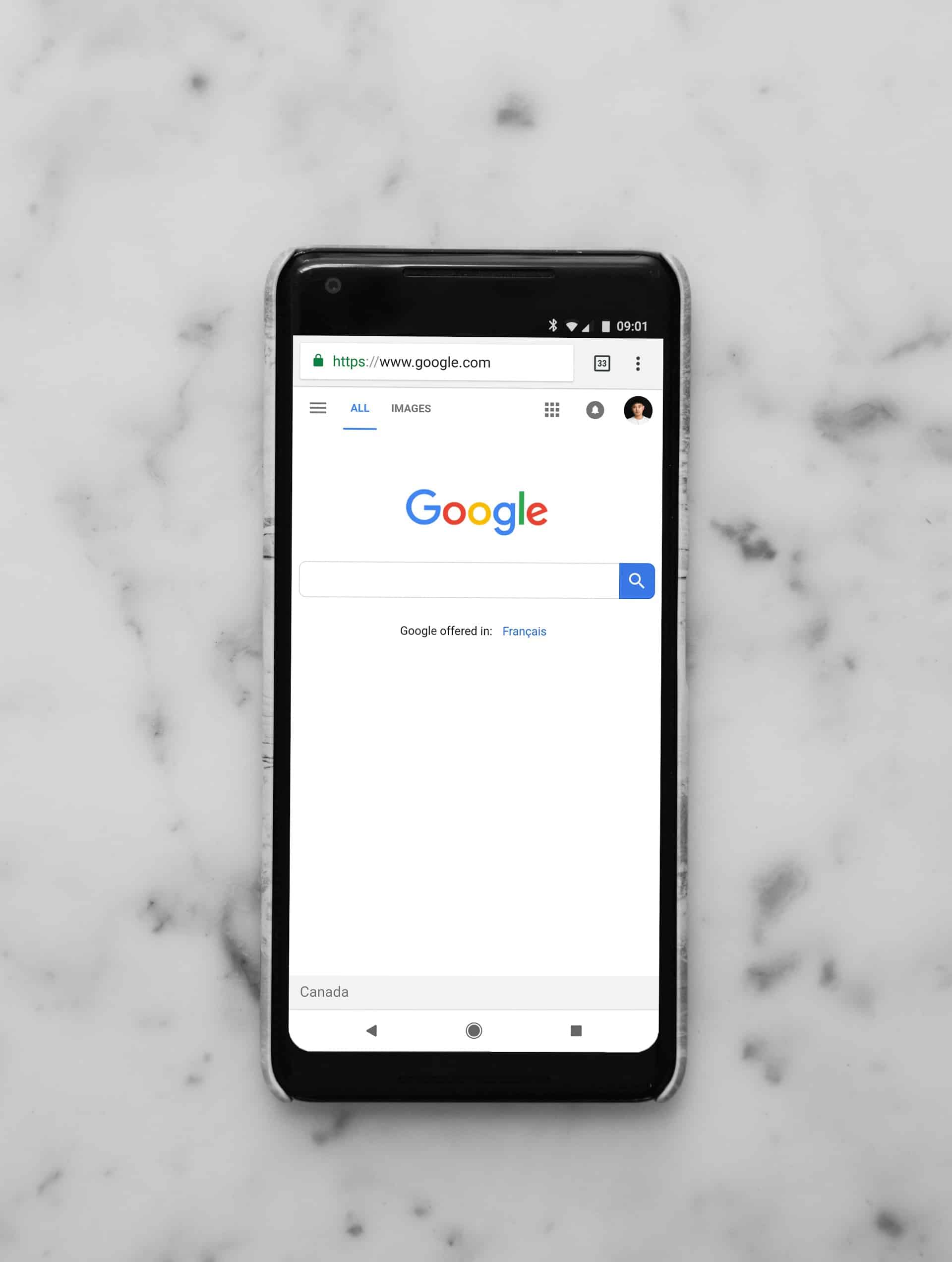
No Responses